Samsung has released three new budget smartphones in the Indian market: the Galaxy A07, Galaxy F07, and Galaxy M07 4G.…
Browsing: Android
OnePlus is preparing to introduce its next flagship phone, the OnePlus 15. The device is expected to be released first…
Samsung has released three new budget-friendly smartphones: the Samsung Galaxy A07, Galaxy F07, and Galaxy M07 4G in the Indian…
Realme has launched the Realme 15X 5G in India, a new smartphone focused on affordability. Key features include a 7000mAh…
The Realme 15x 5G features a dual rear camera setup, including a 50-megapixel Sony IMX852 AI shooter with an f/1.8…
October 2025 is poised to be a significant month for smartphone enthusiasts, with several high-profile launches anticipated. Among the devices…
Early benchmark results offer a glimpse into the performance capabilities of the OnePlus 15, which is set to feature the…
At the Snapdragon Summit, OnePlus unveiled its upcoming flagship, the OnePlus 15. The company highlighted that the device will be…
The year 2025 is shaping up to be a busy one for the smartphone market, with several flagship phones set…
WhatsApp has unveiled its new video note feature, now available to millions of Android and iOS users worldwide. The feature…